Single Pass Stereo Rendering
Introduction
Single Pass Stereo Rendering is an advanced rendering technique that allows a scene to be rendered in one pass for both the left and right eye views. This method is highly efficient and significantly enhances performance, particularly in scenarios such as Virtual Reality (VR) or Augmented Reality (AR) applications.
Implementing Single Pass Stereo Rendering in NRSDK primarily reduces CPU usage, while GPU performance remains largely unchanged. Using Single Pass Stereo Rendering can lead to lower battery usage and lower hardware temperatures, further enhancing the user experience and device performance.
This is especially beneficial for applications that are CPU-bound or draw call bound. We strongly recommend using Single Pass Stereo Rendering to improve performance in such cases.
Setup
1. Prerequisite
Install XR Plugin Manager
Go to Edit -> Project Settings
Install
XR Plugin Manager
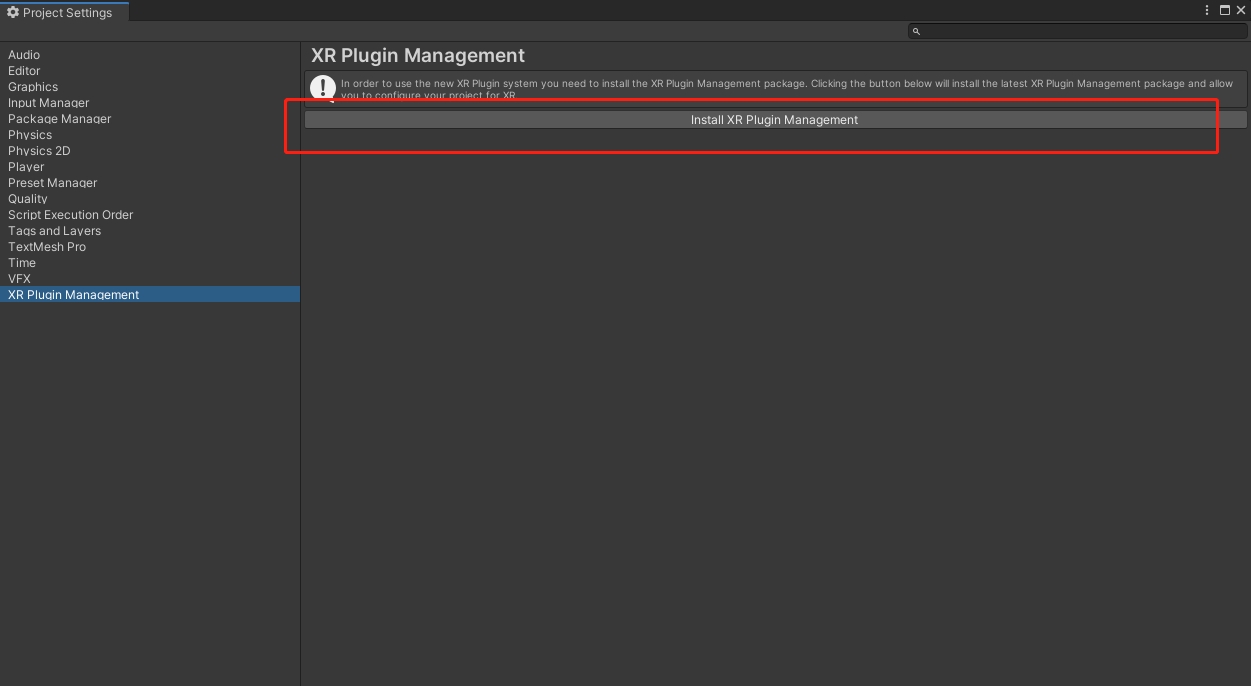
2. Import NRSDK XR Plugin Package
Unzip the
com.xreal.xr.zipfile to a local directory;In the editor, go to the "Windows -> Package Manager" menu bar, click "+", select "
Add package from disk", and add thepackage.jsonfrom the local directory.
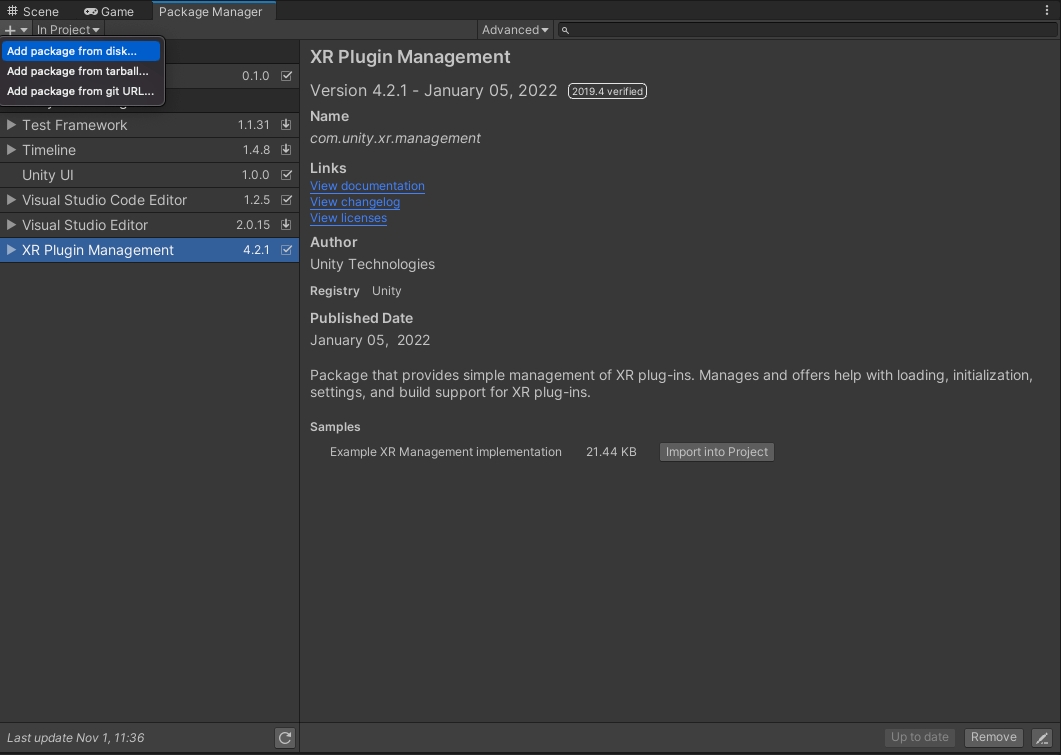
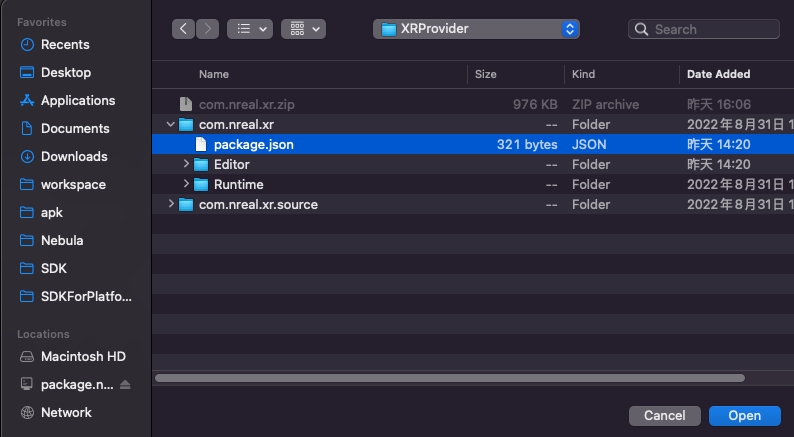
3. Configure XREAL XR Plugin
Go to "Edit -> Project Settings -> XR Plug-in Management" and check the "NRSDK" option;
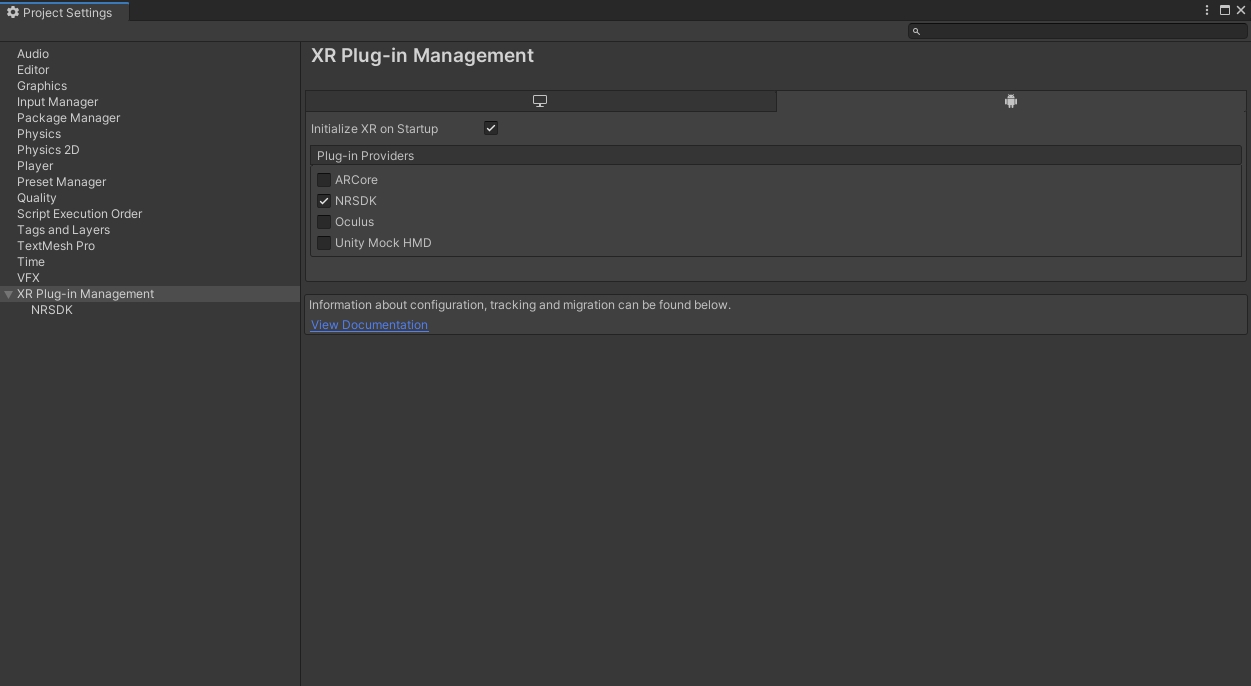
Go to "Edit -> Project Settings -> XR Plug-in Management -> NRSDK", switch the StereoRenderingMode to
Multiview, and the XRPlugin configuration is complete.
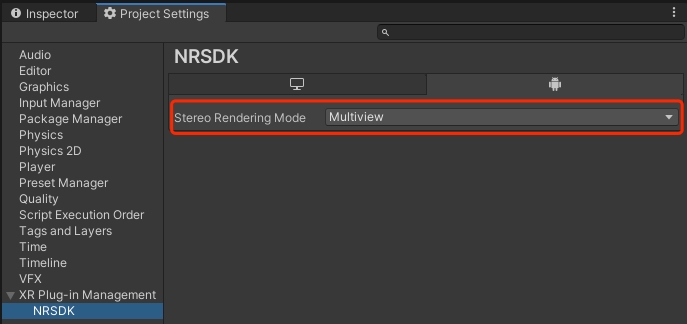
Additional technical documentation
To understand Single Pass Stereo rendering in detail, go to Single Pass Stereo Rendering topics in Unity’s documentation.
Last updated
Was this helpful?