Notification popup
Ordinary prompt window
Ordinary prompt window provides information about the status of the devices, such as slam tracking state, glasses temprature level, device battery state.

Enable Notification
Find the NRSessionConfig in your project
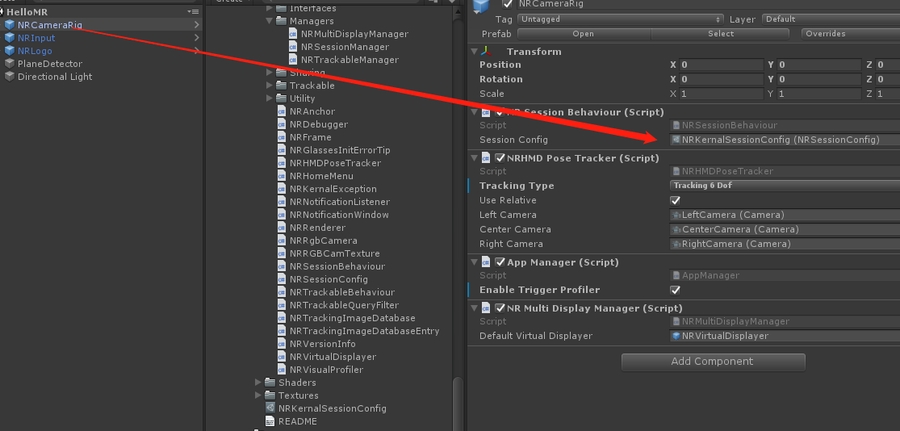
Check the “Enable Notifiction” box
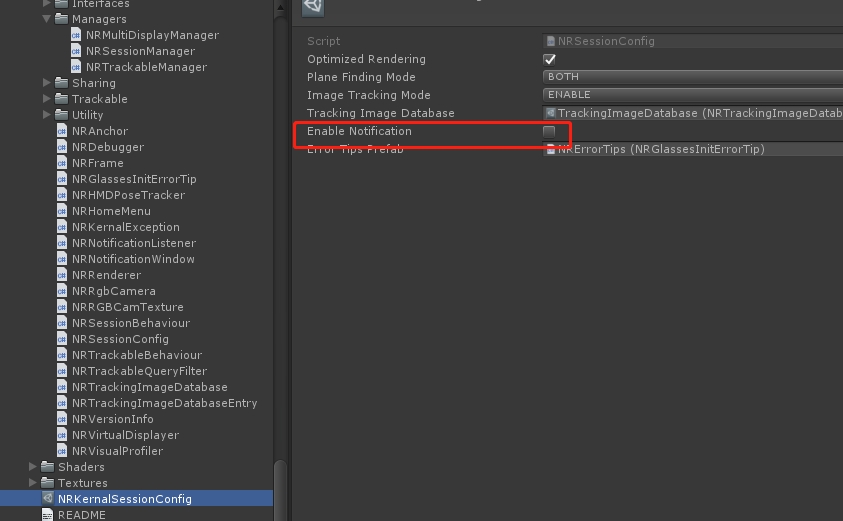
Notification types
Currently provided notifiction windows:
Slam tracking lost
Glasses Temperature Warm
Glasses Temperature Hot
Phone Battery 30% Notification
Phone Battery 15% Notification
Please refer to NRNotificationListener prefab under NRSDK>Resources and its NRNotificationListener.cs script to customize your notification message.
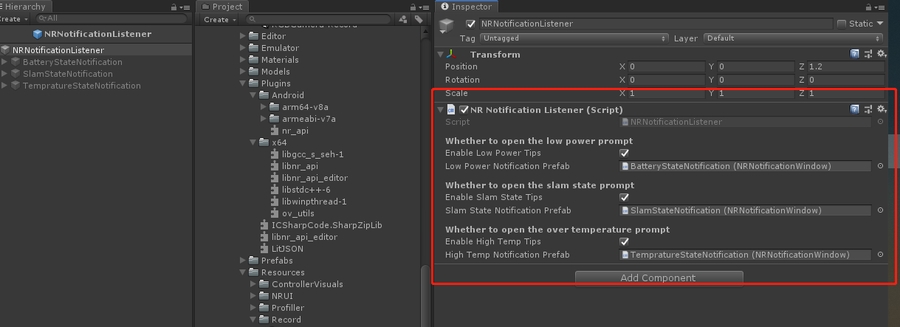
Error prompt window
Error prompt window provides information for sever error. It usually pops up when the devices has been unable to run properly.

Customize error tips
Find the NRGlassesErrorTip prefab under NRSDK>Resources, copy it to your project.
Modify and save it as a new prefab, and drag it to your SessionConfig.
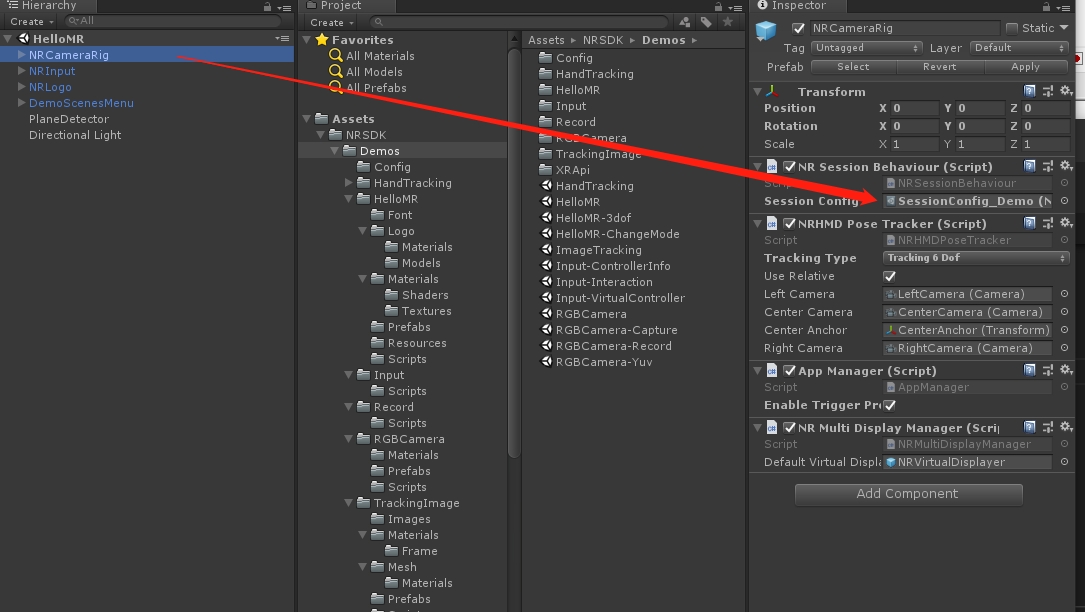
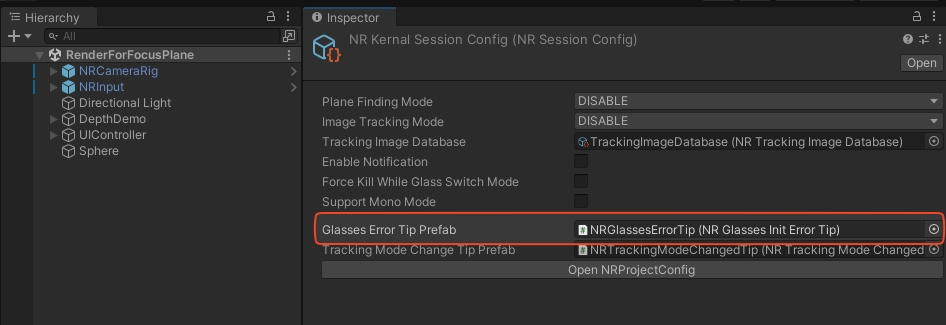
Modify prompt text
Mode Change Tips
When users switch between two tracking modes in a scene, such as changing from 3 DOF (Degrees of Freedom) to 6 DOF, feedback is required to inform them if the change was successful.The prefab, NRTrackingModeChangedTip, is responsible for this transition effect. In previous versions, a window would prompt to display the status, but starting with NRSDK 2.1, we have adopted a more natural and seamless method, fading to black momentarily to indicate the transition.

Was this helpful?