Implementing Cloud Save and Load
1. CloudSaveAnchor
Add the CloudSaveAnchor method to NRWorldAnchorStore.
namespace NRKernal.Persistence
{
// ... Other codes ...
public class NRWorldAnchorStore : IDisposable
{
// ... Other codes ...
public const string CloudAnchor2ObjectFile = "cloud_anchor2object.json";
/// <summary>save an anchor to firebase cloud server</summary>
public async Task<bool> CloudSaveAnchor(NRWorldAnchor anchor)
{
NRDebugger.Info("[NRWorldAnchorStore] Cloud save Anchor: {0}", anchor.UserDefinedKey);
string localFilename = Path.Combine(MapPath, anchor.UUID);
Debug.LogError("UploadFile: "+localFilename);
NRDebugger.Info("[NRWorldAnchorStore] UploadFile:" + localFilename);
FirebaseStorageManager storageManager = FirebaseStorageManager.Instance;
await storageManager.UploadFile(anchor.UUID, localFilename);
// Update the cloud anchor to object dictionary
// Save the dictionary to a JSON file
string json = LitJson.JsonMapper.ToJson(m_Anchor2ObjectDict);
string path = Path.Combine(MapPath, CloudAnchor2ObjectFile);
NRDebugger.Info("[NRWorldAnchorStore] Save to the path for next upload:" + path + " json:" + json);
File.WriteAllText(path, json);
// Upload the JSON file to the cloud
await storageManager.UploadFile(CloudAnchor2ObjectFile, path);
return true;
}
}
// ... Other codes ...
}
}
Add the CloudSaveAnchor method in NRWorldAnchor, remember to add the namespace at the top of the script using System.Threading.Tasks;
2. CloudSave
Add the CloudSave method in AnchorItem.
3. CloudLoad
Add CloudLoad() method in localMapExample: Download the specified file from the cloud server by specifying UUID and load it into the scene with LoadwithUUID.
This requires adding a method in NRWorldAnchorStore.cs to put the UUID of the anchor downloaded from the cloud into m_Anchor2ObjectDict.
Similarly, this method needs to be added to NRWorldAnchor.
Test
We can simply test the upload and download functions in Unity Editor to see if they are working properly.
CloudSave:
Button Attachment: Attach the
CloudSavemethod to a button. For demonstration purposes, we've linked it to a "share" button in our example.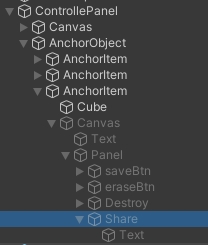
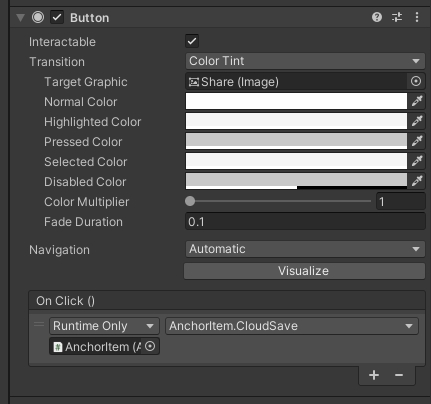
Running in Unity Editor: Before proceeding with the Cloud Save operation, ensure that you've successfully saved the anchor. Launch your application within the Unity Editor to verify this.
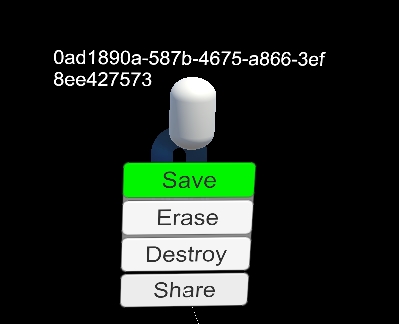
Log Verification: After executing the Cloud Save, check the console for log messages. If you encounter a message similar to the one provided, it's a strong indication that your upload was successful.

Cloud Storage Validation: For added assurance, navigate to Firebase Storage or Aliyun OSS console to confirm that your data has been uploaded correctly.
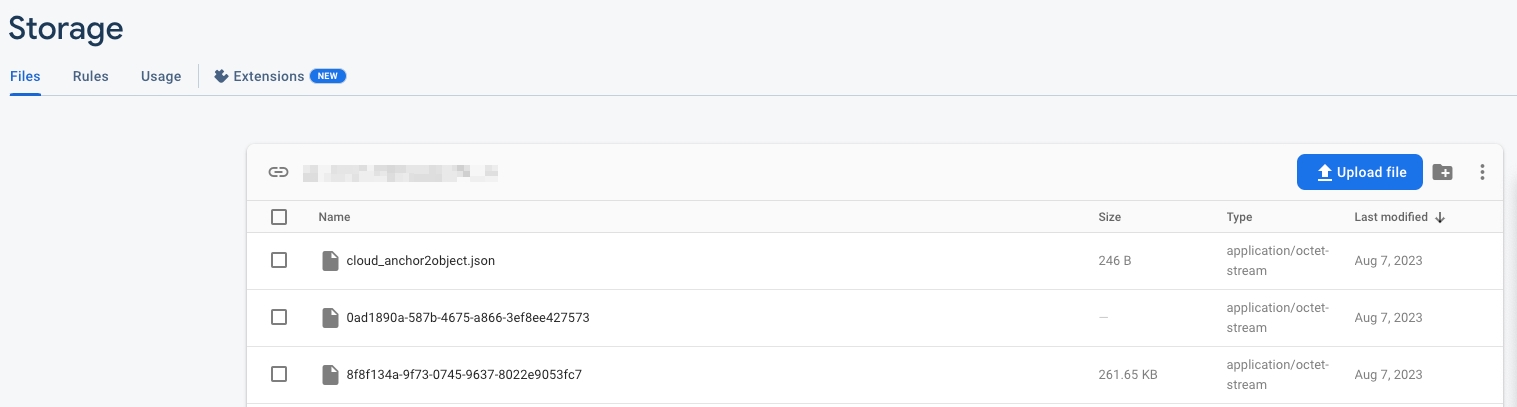
Firebase Console
CloudLoad
Modifying
localmapExample: Add a test method and a test UUID within thelocalmapExample. Use the UUID of an anchor that's already stored on the cloud server.
Button Attachment: Similar to the
CloudSaveprocess, attach this test method to a button.Execution: Run the method by pressing the button in your application.
Log Verification: Monitor the console for log messages. If you see messages indicating a successful download, it means the anchor has been retrieved correctly from the cloud.
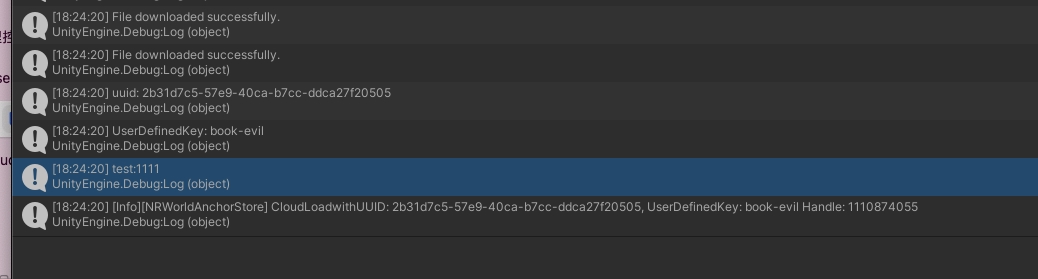
We've successfully completed 90% of the process. Great job on making it this far! In the next section, we'll delve into using Photon to transmit the UUID. This will seamlessly connect all the steps we've covered so far. Stay with us as we approach the finish line!
Was this helpful?