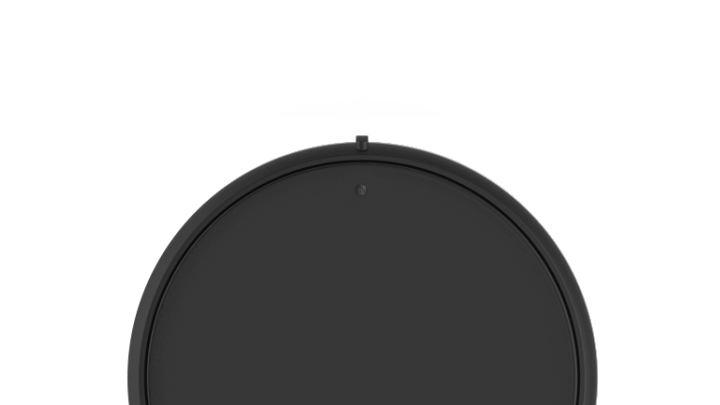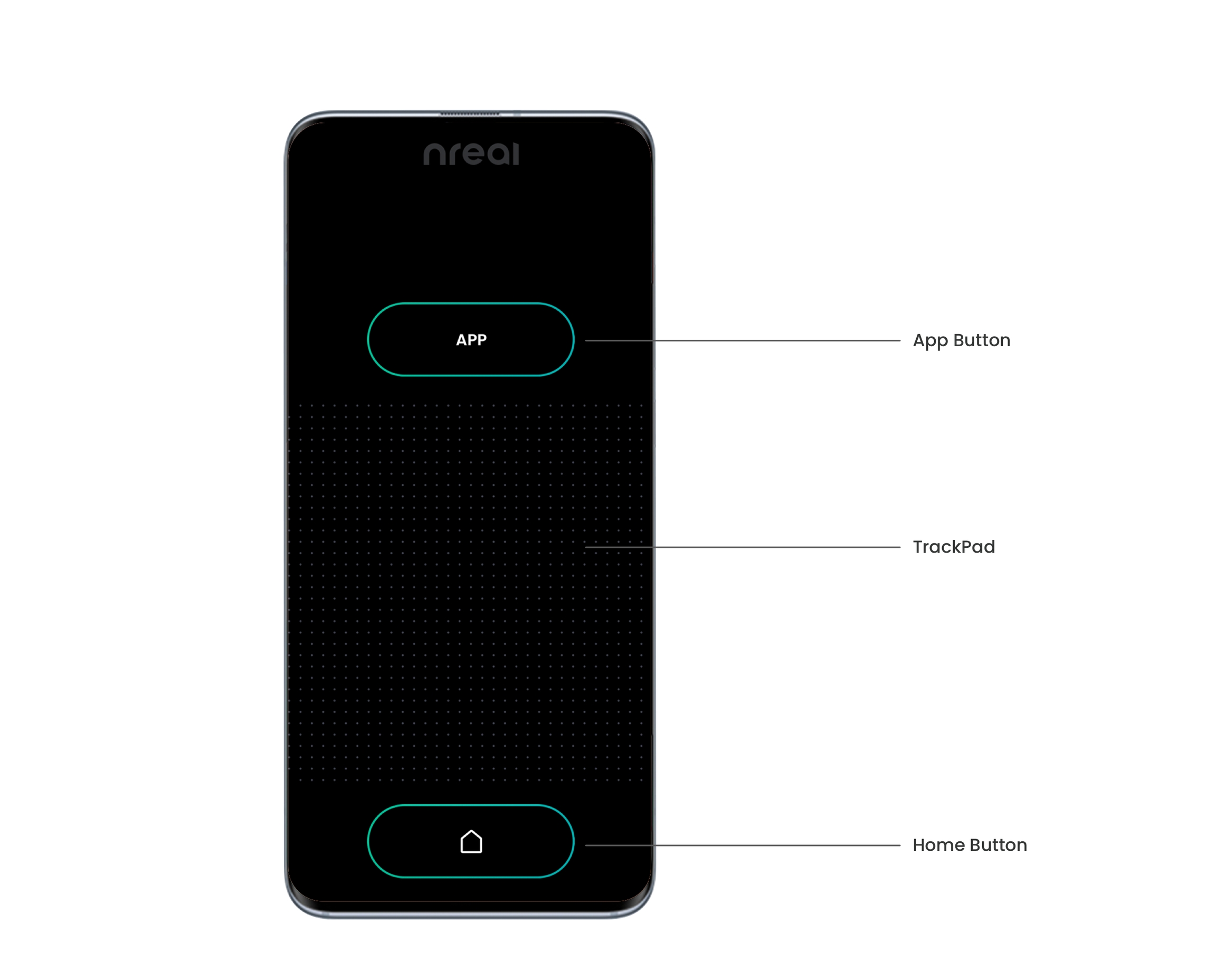Controller
Last updated
Last updated
This guide will show you how to use the XREAL Light controller and XREAL phone controller. The tutorial will demonstrate how to create apps using controllers as an interaction model.
Controllers provide a simple way for users to navigate in mixed reality. In the latest version, NRSDK supports two types of controlling methods: XREAL Light controller and XREAL phone controller. The XREAL Light controller can be paired with a XREAL Light computing unit or a mobile phone through Bluetooth. The XREAL phone controller is only available when using the phone as XREAL Light's computing unit.
3DoF Tracking
3 degrees of freedom
Touchpad
Press = Trigger Button. Can detect touching and clicking. Customizable for your app, e.g. scrolling.
App Button
Press and hold to recenter your controller. Press can be customized for your app, e.g. opening an in-app menu or performing a special action.
Home Button
Press and hold to open Exit App Window. Press can be customized for in-app action, e.g. return to the previous step.
On the front
3DoF Tracking
3 degrees of freedom
Touchpad
Press = Trigger Button. Can detect touching and clicking. Customizable for your app, e.g. scrolling.
App Button
Press and hold to recenter your controller. Press can be customized for your app, e.g. opening an in-app menu or performing a special action. ( Pay attention: For XREAL Light Controller, pressing the App Button equals to pressing the Touchpad Button)
Home Button
Press and hold to open Exit App Window.</font> Press can be customized for in-app action, e.g. return to the previous step.
LED Light
Display controller status
On the back
Charging pins
The three bottom-facing charging pins connect the controller with the computing unit. It is also used to send data from the computing unit to the controller.
Power Switch
The XREAL Light controller on/off switch is below the charging spots. Green means the power is on, and red means the power is off.
XREAL Light Controller LED Guide
See LED demo below:
Connecting the XREAL Light Controller
Make sure the Bluetooth on your Neal Light computing unit/or Android mobile phone is on. (The Bluetooth on XREAL Light computing unit is on as default.)
Turn the XREAL Light controller power switch on. Long press the touchpad until the green light starts blinking.
Put the XREAL Light controller on the computing unit, and they will be paired automatically.
If pairing is successful, the LED will stop blinking and become solid green. If you cannot complete this step, remove all other controllers in the Bluetooth record list and try again.
Charging the XREAL Light Controller
Magnetically attach to the XREAL Light computing unit. Battery power will be shared between the two whether the controller is on or off.
The lithium battery in the controller is not removable. Please do not attempt to open the controller. Damage caused this way cannot be fixed.
Please refer to the following sections to start developing with XREAL controller in Unity:
Input and CameraInteract with Unity UI (Tutorial)Customize Controller UI