Emulator
The Emulator lets you test mixed reality applications on your PC without a real XREAL Light glasses and computing unit. With Emulator, you can speed up app development by testing, iterating and debugging without having to build and deploy the app to XREAL device. You could simply use Unity to test your app by importing an Emulator Prefab.
Controlling the Emulator is very similar to common 3D video games. You can use keyboard and mouse to control the head pose movement, controller rotation, trackable planes or images in 3D space.
In this section, you will learn:
How to enable Unity to debug MR apps as an Emulator.
How to simulate input events that are usually read by XREAL Light glasses and controller sensors by using your keyboard and mouse when debugging.
Prerequisites
Understanding NRSDK concept and working flow
Import NRSDK into Unity
Have the code and resources of your app ready
Find Emulator in NRSDK package
NRSDK > Emulator

Emulator Structure
Emulator folder contains all the code and resources of Emulator, here is a brief introduction for you to lookup.
Editor contains the script used for modifying Unity Editor.
Image contains the UI image resources to show controller state.
Material contains the materials for TrackableImage and TrackablePlane in Emulator.
Model contains the room model used in the sample scene.
Prefabs
NRTrackableImageTarget.prefabused for simluating the detection of images.NRTrackablePlaneTarget.prefabused for simulating the detection of planes.
Resources used for dynamic loading resource.
Scene contains two demos for testing TrackableImage and TrackablePlane.
Script
NativeEmulator.csused for calling low-level API.NREmulatorManager.csis the script for managing the life cycle of Emulator.NREmulatorController.cssimulates the input of controller.NREmulatorHeadPose.cssimulates the headpose movement.NRTrackableImageBehaviour.csis the script to simulate the trackable images.NRTrackablePlaneBehaviour.csis the script to simulate the trackable planes.NRTrackableObserver.csis the observer of trackable target.TrackableFoundTest.csis a testing script that.
Simulating the 6DoF Head Pose
Use WSAD on the keyboard to simulate the movement of the position of the head.
W -> move forward. S -> move backward. A -> move left. D -> move right.
Press Space key and Use the Mouse to simulate the rotation of the head.
Sample Code:
Simulating 3DoF Rotation of Controller
Sample Code: NREmulatorController.cs
Simulating Controller Input
Phone Controller
Selecting Emulate Virtual Display In Editor on NRInput to enable Phone Controller simulation that stays at the lower-right corner of the Game window.
Mouse left on TouchPad area -> Select Button
Mouse left on APP -> App button
Mouse left on HOME -> Home Button
Dev-Kit Controller
Deselecting Emulate Virtual Display In Editor on NRInput to enable Phone Controller simulation that stays at the lower-right corner of the Game window.
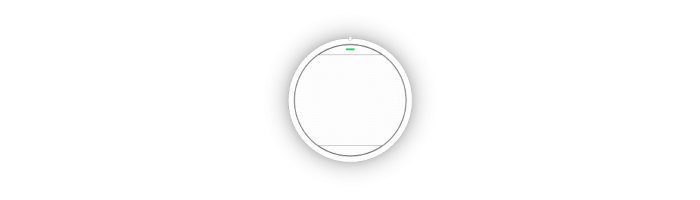
Simulating Controller Rotation
Press Shift + Move Mouse
Simulating Controller Button
Mouse left button -> Select Button

Mouse right button -> Home Button

Mouse middle button -> App Button

Simulating Controller Touch (Swipe Gesture)
Keyboard Left/ Right/ Up/ Down Arrow -> Swipe Left/ Right/ Up/ Down




Tutorial: Simulating Headpose, Controller & Trackable Object
Run the Sample
First , Assets/NRSDk/Emulator/Scenes/TrackableImageEmulator.unity and Assets/NRSDk/Emulator/Scenes/TrackablePlaneEmulator.unity are two samples for the Emulator. Developers could directly play the scene in Unity Editor or build them into apk and run on an XREAL Device.
Create your own
Make sure you have
Assets/NRSDK/Prefabs/NRCamreaRig.prefabandNRSDK/Prefabs/NRInput.prefabin the scene.
When Unity Editor under runtime, the
NREmulatorHeadPose.prefabwill be automatically loaded byNRCameraRig.prefabinto the scene for simulating the head pose data.When Unity Editor under runtime, the
EmualatorController.Prefabwill be automatically loaded byNRInput.prefabinto the scene for simulating the controller input data.
2. Place Assets/NRSDK/Emulator/Prefabs/NRTrackableImageTarget.prefab or Assets/NRSDK/Emulator/Prefabs/NRTrackablePlaneTarget.prefab to simulate the trackable images and planes.
TrackableObserver.csis attached to everyNRTrackableImageTarget.prefabandNRTrackablePlaneTarget.prefab. You need to register your own logic of Trackable found and lost into TrackableObserver.
3. In /Assets/NRSDK/Emulator/Scripts/TrackableFoundTest.cs , you could find the sample for the register event.
Sample Code:
TrackableFoundTest.cs
4. If you want to use your image as a detection target, you could switch the image database in NRTrackableImageTarget.prefab

In NRSDK, we provided you with three default images for image detection. If you would like to add your own, please find
NRCameraRig.prefab
Find
NRKernalSessionConfig.assetunder theNRSessionBehaviour.cs
Find TrackingImageDatabase in the
NRKernalSessionConfig.asset, and drag your own database.asset into it.
Refer to Image Tracking for more inforamtion
Last updated






